Purina Perks Retailer Receipt Upload Tips
To earn points on your purchase, make sure the image(s) of your receipt are clearly visible and include the following details:
- Retailer or website name
- Purchase date (valid up to one month)
- Purina items purchased
- Price of Purina item(s)
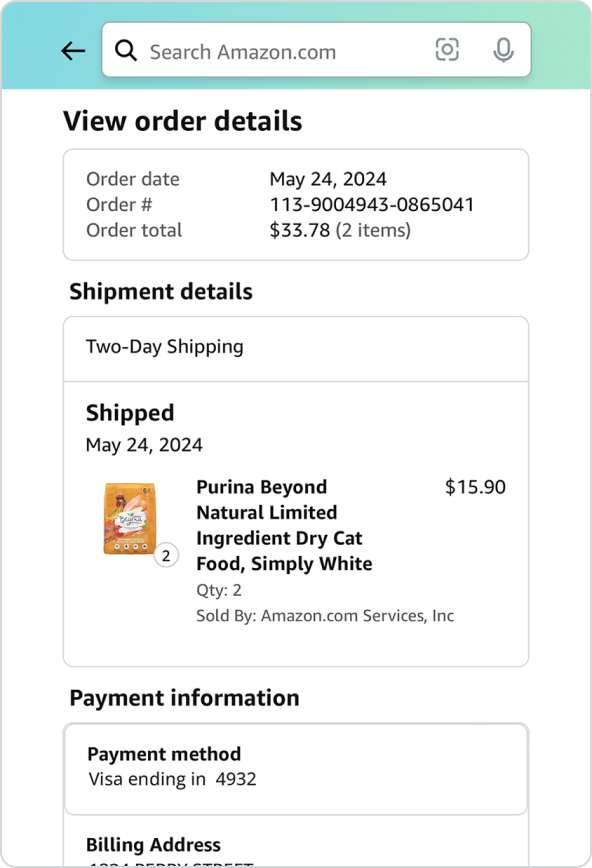
From the mobile app:
- From your account tab, select “Your Orders”
- Find and select your purchase item
- Select “View Order Details”
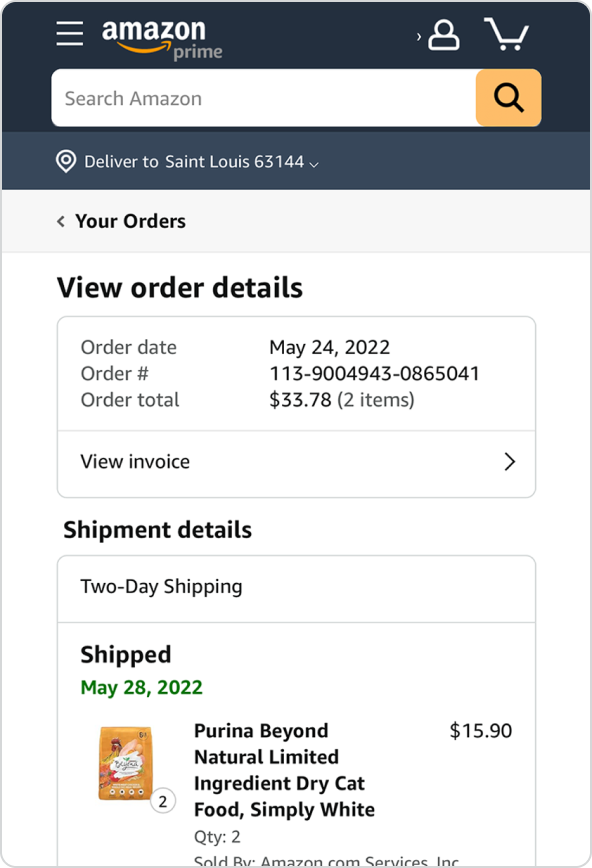
From the mobile website:
- From your account tab, select “See All” next to “Your Orders”
- Find and select your purchase item
- Select “View Order Details” to view product price and other required details
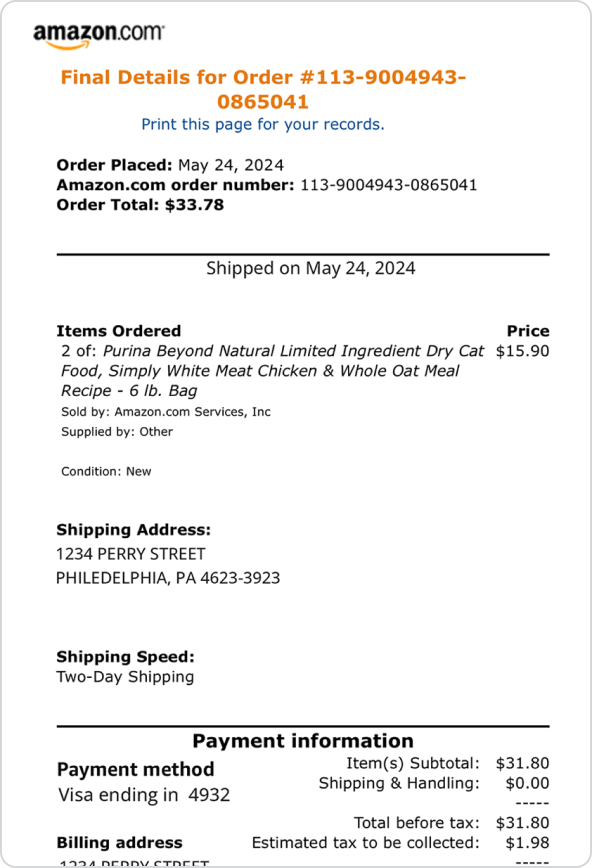
From the website (desktop version):
- Log into your account
- Navigate to “Returns & Orders”
- Find the order you need and select “View Invoice” to reveal order details
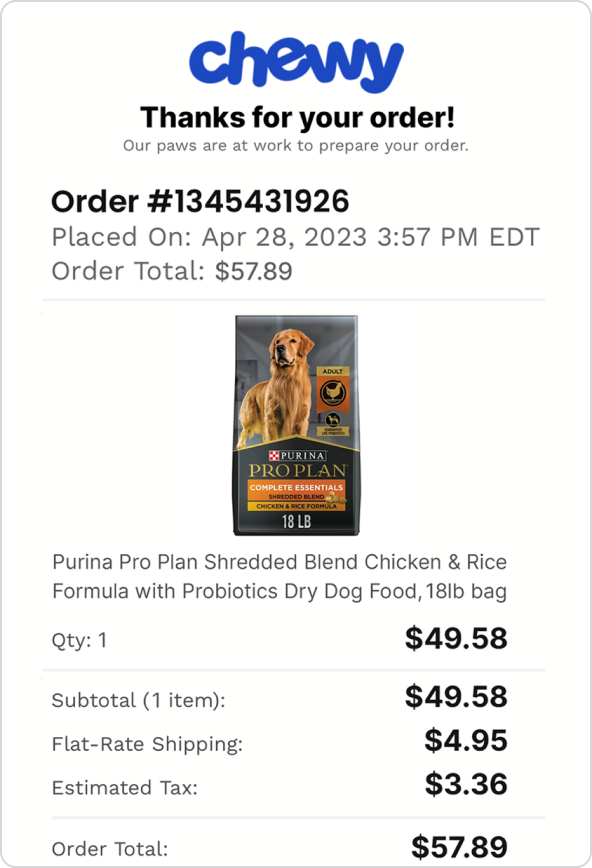
From your email:
Locate your order confirmation email, which contains all necessary purchase details, such as product price, purchase date, product name and retailer name
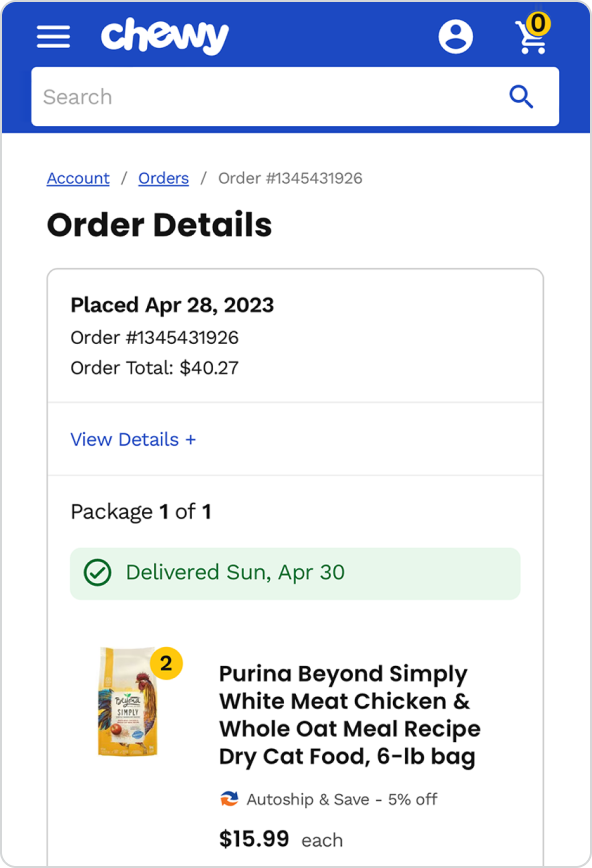
From the website:
- Navigate to your account to view your order history
- Select the relevant order number to view details
- Select “View Invoice” to see the required information
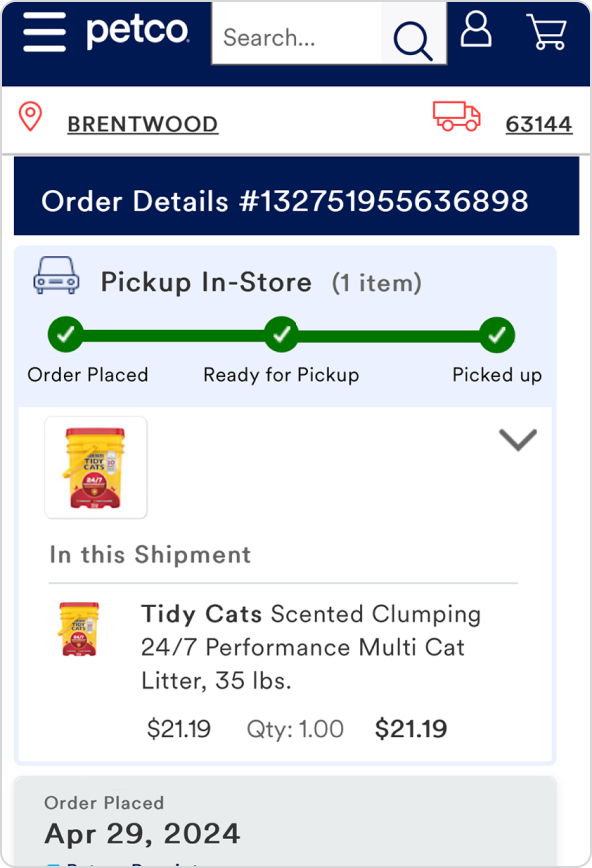
From the mobile website:
- Log into your account
- Open your profile menu and select “My Account”
- Choose “Order History” to find the order containing Purina item)s)
- Expand the selected order to reveal the purchase price
- To make sure all required information is included in your receipt submission, it may be necessary to submit multiple images of the receipt
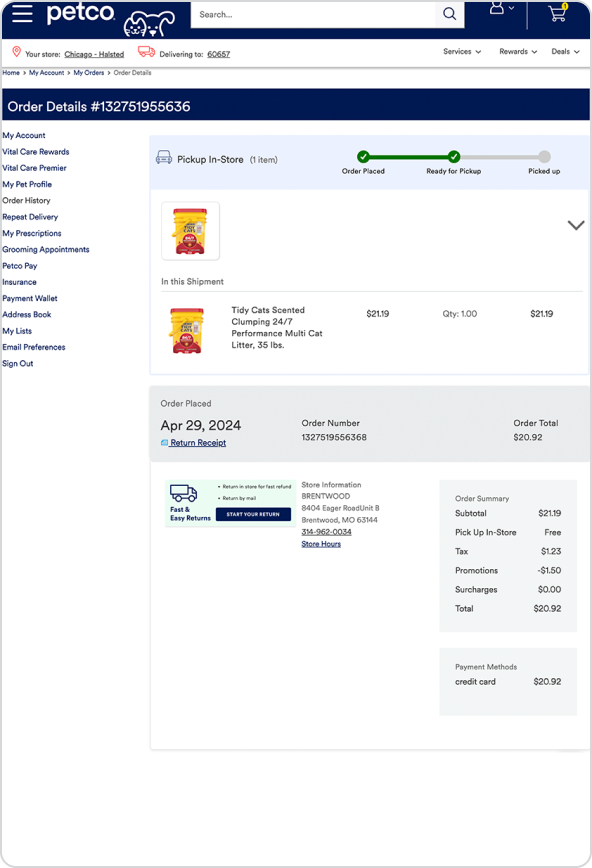
From the desktop website:
- Log into your account
- Open your profile menu and select “My Account”
- From the left-side menu and select “Order History”
- Find and select the order containing your Purina item(s)
- Select “Details” and expand that section to reveal the purchase price
- To make sure all required information is included in your receipt submission, it may be necessary to submit multiple images of the receipt
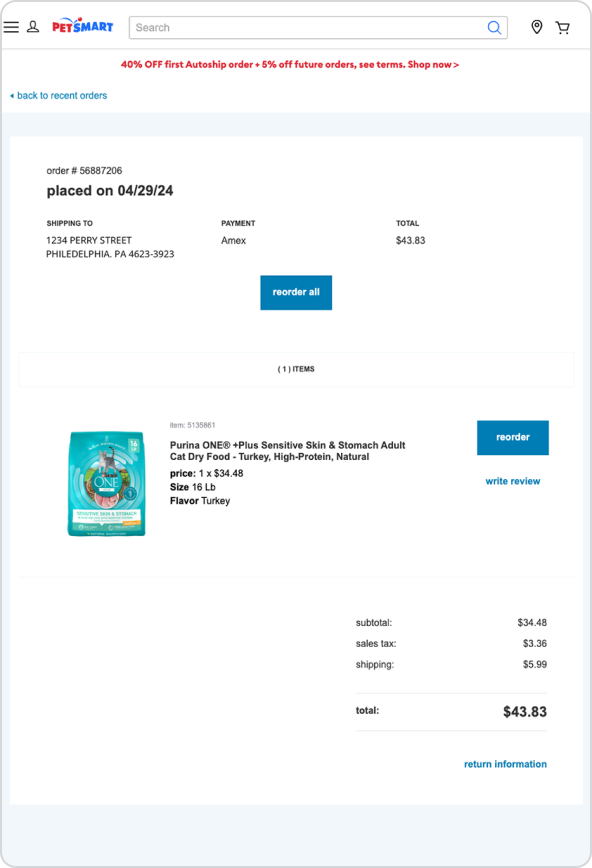
From the mobile website:
- Log into your account
- Open the main menu and select “My Account”
- Navigate to the menu at the bottom of the page and select “Recent Orders”
- Find the order with your Purina item(s) and select “Order Details”
- To make sure all required information is included in your receipt submission, it may be necessary to submit multiple images of the receipt
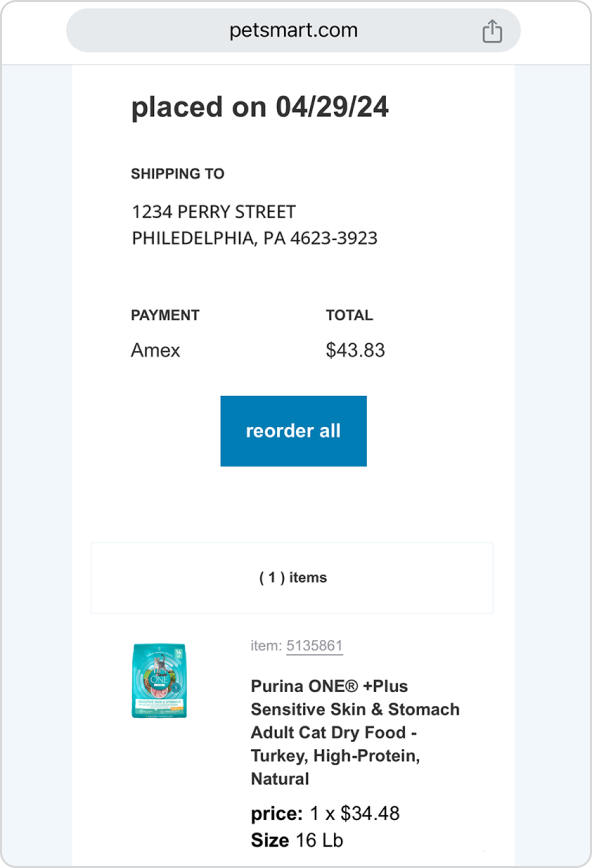
From the website:
- Log into your account
- Open the main menu and select “My Account”
- From the left-side menu, select “Recent Orders”
- Find and select the order with your Purina item(s)
- Select “Order Details” to see required information
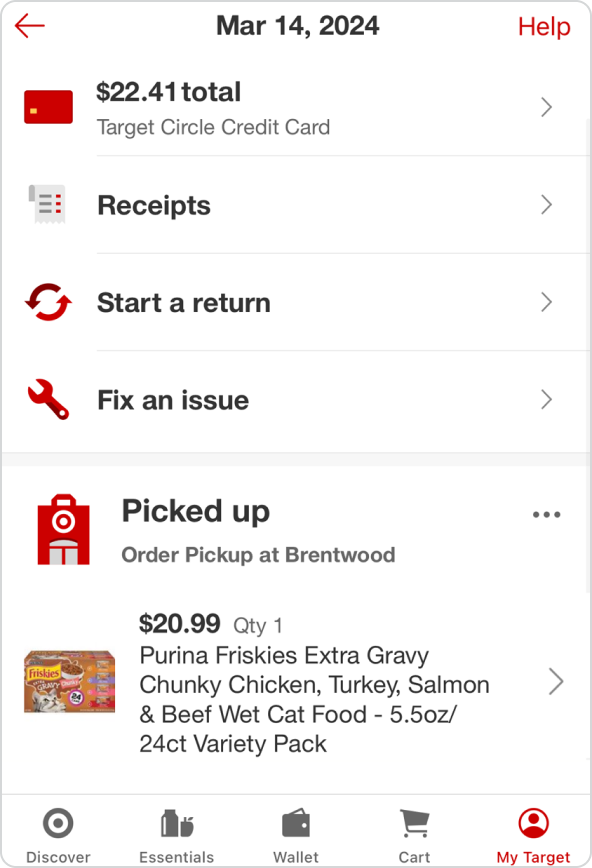
From the mobile app (Delivered, Order Pickup, and Drive Up Orders):
- Open the My Target tab and select “Purchase history”
- Set the toggle below the “Purchase” heading to “Online”
- Find the order containing your Purina item(s) and select it
- Review the Purina item(s) that were purchased
- If the date is labeled as “Today” or “Yesterday”, access your receipt through Target.com in your browser instead. Dates must appear in a format displaying month, day & year for a receipt to be accepted.
Note—This is the best view to submit, as the “Receipt” view generated in your app may not display the price of Purina item(s) purchased.
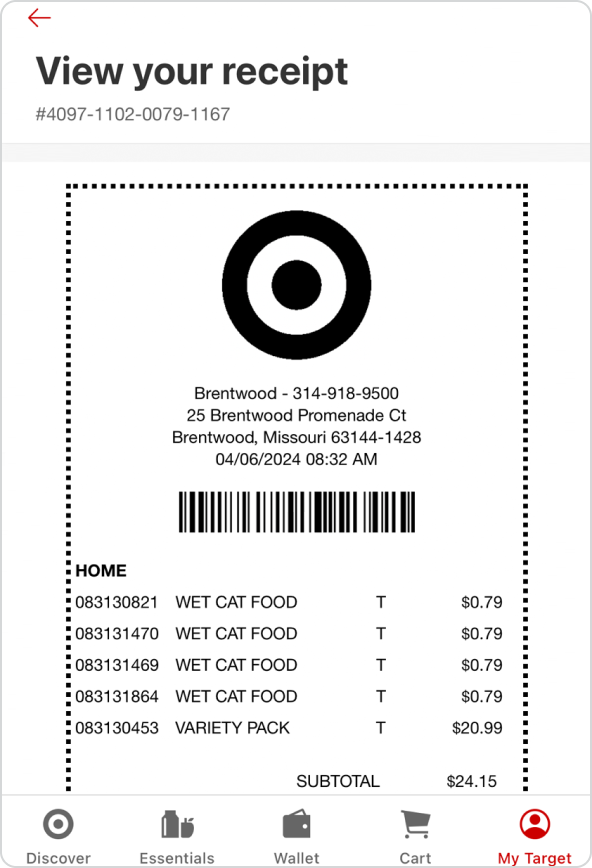
From the mobile app (In-store purchases):
- Open the My Target Tab and select “Purchase history”
- Set the toggle below the “Purchases” heading to “In-store”
- Find and select the order with your Purina item(s)
- Select “View your receipt”
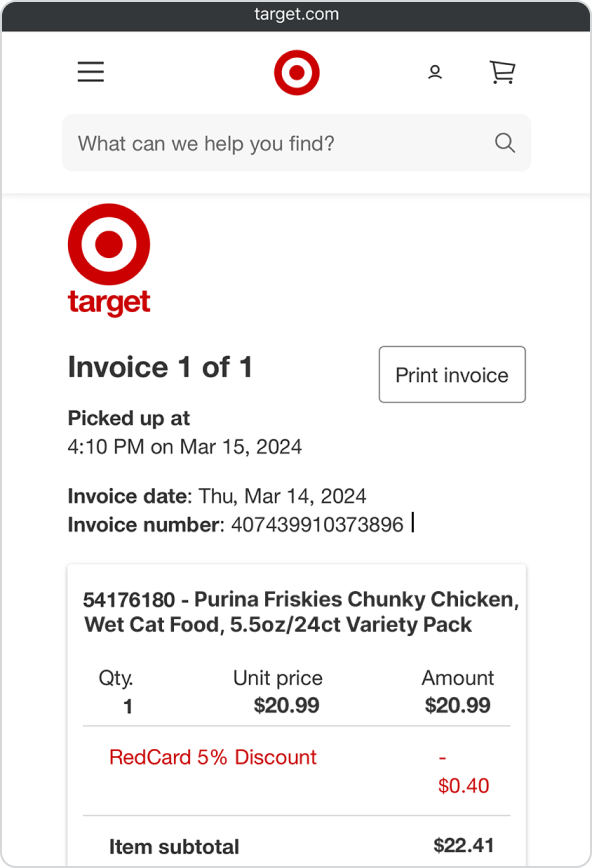
From the mobile website (Delivered, Order Pickup, and Drive Up orders):
- Log into your account
- Open your account menu and select “Orders”
- Set the tab under “Order history” heading to “Online”
- Find and select the order containing your Purina item(s)
- Select “Receipts & invoices” and then “View detailed invoices”
- Select the “View invoice” button for the section of your order with Purina item(s). If Purina item(s) purchased fall in multiple sections on your order, you can upload up to 3 images (of different parts of the invoice) for this receipt.
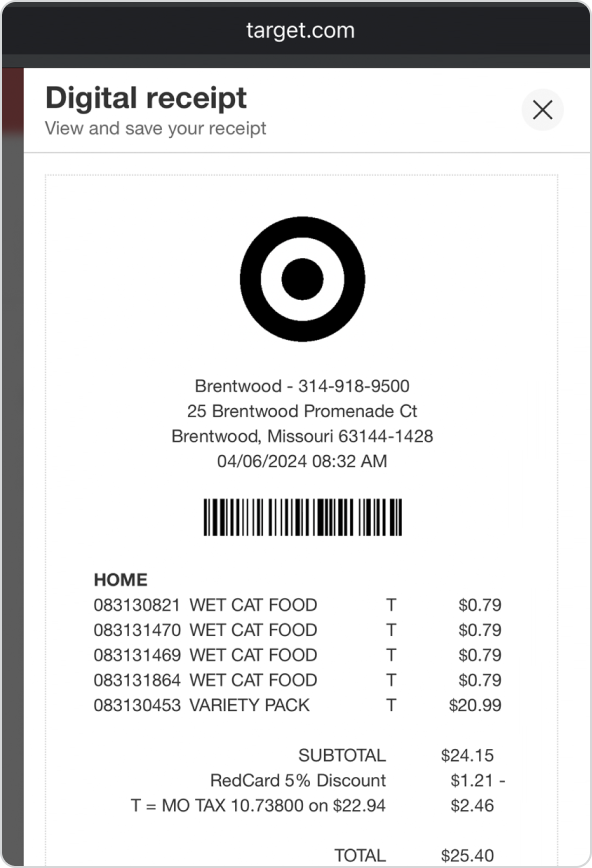
From the mobile website (In-store purchases):
- Log into your account
- Open your account menu and select “Orders”
- Set the tab under “Order history” heading to “In-store”
- Find and select the order containing your Purina item(s)
- Select “View your receipt”
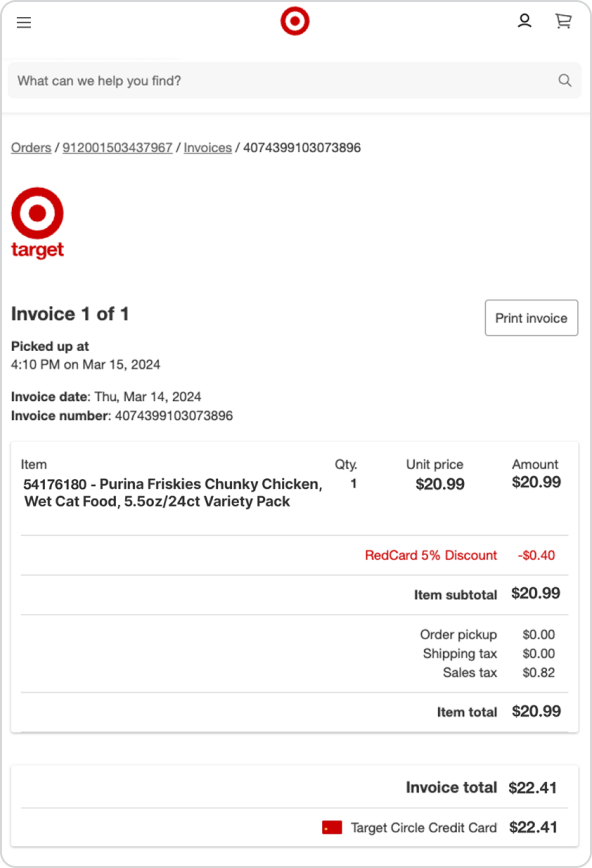
From the website (Delivered, Order Pickup, and Drive Up orders):
- Log into your account
- Open your account menu and select “Orders”
- Set the tab under the “Order history” heading to “Online”
- Find and select the order containing your Purina item(s)
- Find the section of your order containing the Purina item(s) purchased and select “View Invoice”
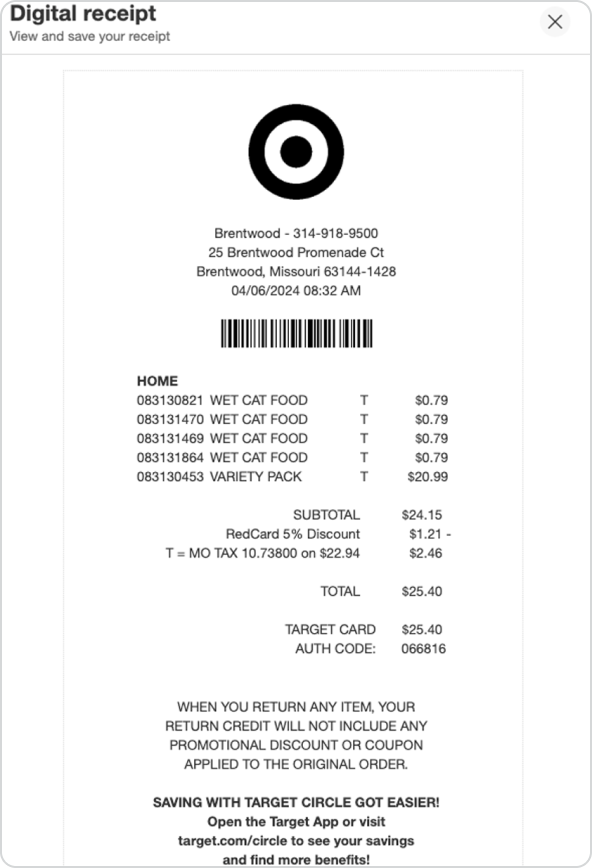
From the website (In-store purchases):
- Log into your account
- Open your account menu and select “Orders”
- Set the tab under the “Order history” heading to “In-store”
- Find and select the order containing your Purina item(s)
- Select “View your receipt”

From the website:
- Sign into your account
- Navigate to “Purchase History”
- Find the purchase date and select “View Details”
- Expand your view to see all Purina products purchased.
